E-mail filters – basic informations.
Every single day our clients are reciving lot of “SPAM” messages, our Inbox can be overloaded by them very often. Of course this kind of situations can be very annoying, every user want to have clean and tidy e-mail account to achive best work comfort possible.
On every hosting account,cPanel (webhosting panel) provides SpamAssassin tool which prevent unwanted messages to show up on e-mail accounts. We can also use E-mail filters for each account which will redirects, deletes or mark specific messages.
SpamAssassin – module features
By logging into web hosting panel (cPanel – client-domain.eu/cpanel or thorugh stright redirection in client panel), there check accutal settings of hosting account. Afterwards,in “E-mail” tab,we click on “Spam Filters” button.
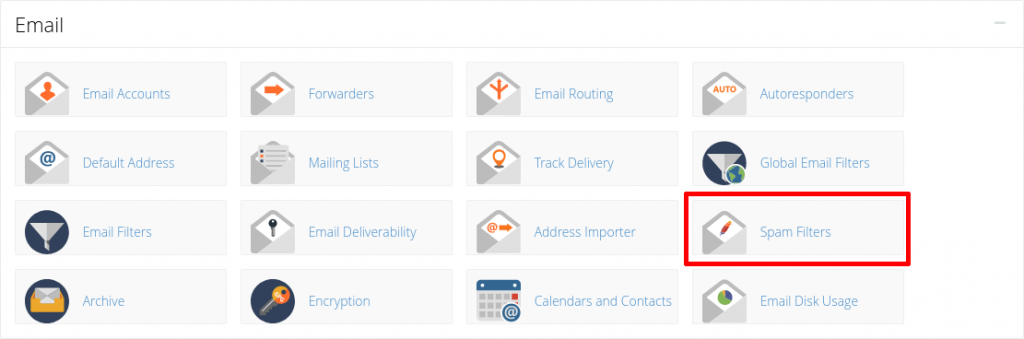
Next page will contain main configuration of SpamAssassin module:

The default configuration on newly created hosting account, will have “Process New Emails and Mark them as Spam:” option turned and on, and it can’t be turned off by user, it’s because this option is turned on by default on server.
This function, will mark newly recived messages (based on Spam Score)
as ***SPAM***
With basic configuration “Spam Threshold Score” is set to (5) and this is default value, it means, that messages that are checked by filter rules and receives Spam Score more then 5 (Spam Score is measured by variety of regular expressions, mostly,messages receives bigger score for non-unique contents,short subject (f.e. “test”), lack of content only with attachment), will be marked as ***SPAM*** at the beggining of message subject.
To configure the value of this threshold, we click the caption “Spam Threshold Score“:

Very important thing to mention is, that the lower Spam Score will be, the filter will become more restrictive!
There are most common options with pre-defined values in drop-down menu:
(1) Aggressive, Many False Positives – very strict value, where most of the messages will be marked (with big probability, messages we want and they are not SPAM) as ***SPAM***.
(4) Recommended for Well-Tested Servers – as described for well configured and tested servers,often recommended if default value is not enough.
(5) Default – default value used after account is created and recommended for start.
(8) Recommended For Internet service providers – recommended value for ISP.
(10) Passive, Only Very Obvious Spam – this value is mostly not recommend because lot of potential SPAM messages will not be marked, and only very obvious SPAM will be marked.
There is also possiblity to configure custom value for Sapm Score. Every message contains X-Spam headers which shows for which regural expressions specific value is summarized to get the “Spam Score” value.
Then we can use custom value that is correct with messages Spam Score that we recieve to get the best result from filtering.
Automatic delete of SPAM messages.
Another functionality is automatic delete of spam messages “Automatically Delete New Spam (Auto-Delete)” which deletes automatically marked as SPAM messages without any indication to user, the only way to find out the message was deleted, is to find that information in mail server logs.
It using it’s own score value, for example, we can set the vaule of automatic delete for 10, and most obvious SPAM message will be deleted unnoticed.
We don’t recommend set the value within range of 4-7, the reson for that, is that even messages that we want to recive, can be valued from this Score range. In this case,with this kind of restriction,there is no trace of an message being sent to user, as result, user is not aware that someone ever sent an e-mail to his mailbox.
When we set value over 7,there is bigger chance that proper messages, even marked as SPAM will be trasnfered to Spam folder and at least user will know that someone has send a message.

For obvious reasons, automatic delete score cannot be lower than spam threshold score, because messages could be deleted without user knowing they ever been sended.
For more advanced users, there are three more functionalities available
“Additional Configuration (For Advanced Users)“:
1.Whitelist (Emails Always Allowed)
2.Blacklist (Emails Never Allowed)
3.Calculated Spam Score Settings

First two options are used to add addresses to whitelist and blacklist,the last one is to change mentioned earlier regular expressions values.
In “Calculated Spam Score Settings:” we can configure what X-Spam score should be added to message headers, if SpamAssassin detects any regural expression it use. This tools is ONLY for advanced user and should not be changed before reading any documentation about regular expressions.
To white or black list there is a possibility to add e-mail address or every e-mail address from a specific domain,by clicking “+ Add A New “whitelist_form/blacklist_form” Item” button,afterwords the insert form will appear.
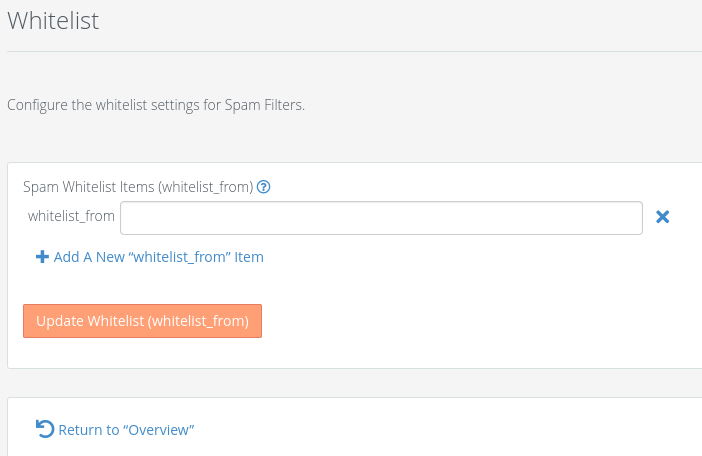
To get this feature work,there need to be an e-mail address inserted, for example: account@client-domain.eu and afterwards confirm those changes by clicking “Update Whitelist/Blacklist (whitelist_form/blacklist_form)” button. To add whole domain,there should be Wildcard sing used: *@client-domain.eu.
There is alose possiblity to change values inside a string, for example:
acc????@client-???ain.??. This kind of interpretation will replace question marks with any other character in specific place.
The fact that is worth to mention here,is that both of those lists,are checked before Spam Score validation, as result there will be sure delivery of message that is on whitelist, and sure discard for message that is on blacklist without taking any other circumstances like Spam Score or Global Filters.
E-mail accounts filters
To get the SpamAssassin rules and filters be executed by the way they were cofnfigured,there should be an e-mail filter added to our mailbox,that will deliver ***SPAM*** messages to specific folder. There should a filter set up by cliking “Email Filters” at “Email” tab.
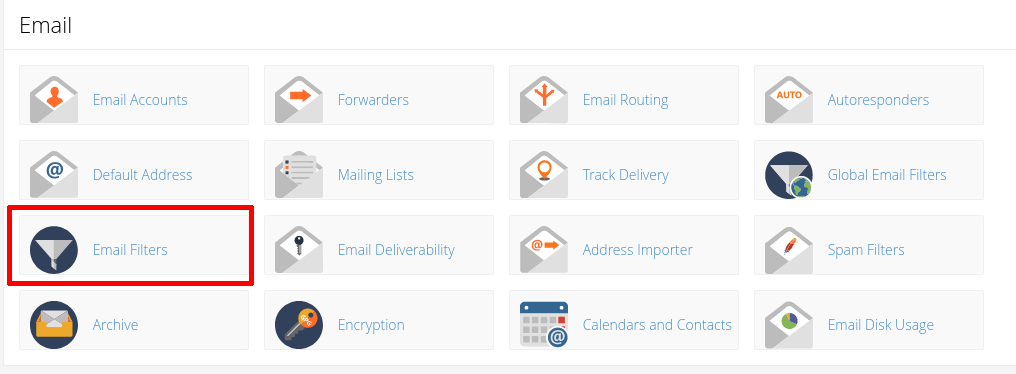
In action menu we pick “Manage Filters”:
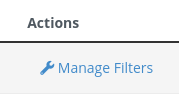
To create new filter, “Create a New Filter”, name of the filter should be similar with it purpose to avoid being confused when later there will be few more filters doing other stuff. To obtain this effect,there is simpliest way to achive it by using this structure:
Subcjet : contains
***SPAM***
In actions,we choose a function that will be executed when message will apply to our rules.
In this case,there will be delivery to specific folder named “spam”.
In actions drop-down menu there is a “Deliver to Folder” function,and afterwards by clicking on “Browse” button there is a specific folder selection:
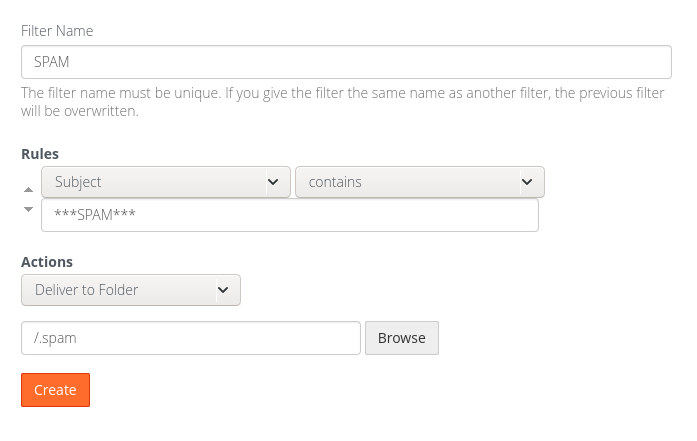
Important information is that most of external software aplications creates own folders like: “Inbox”, “Sent”, “Spam”.
To be sure that we are subscribing right folders we need to search that option in our application and compare that folders with those on mail server.
To confirm and create e-mail filter, click the “Create” button.
No it’s available on e-mail filter list:

Conclusions
This inscription includes basic informations about filtering, SpamAssassin module and simple ways to avoid most of SPAM messages incoming to mailboxes.
To apply more advanced the best way is to monitor incoming messagess,check thier X-Spam scoreand calibrate filters to achive best efficiency.
Of course if you are one of our client,we provide full support also in this cases,therefore we encourage you to contact us with any question you want to ask,we will do our best to help you with solving any of issue you’re facing.
- What is DMARC and why should you have it? - July 12, 2023
- Deleting e-mail messages older than the given date - July 3, 2021
- How to restore a backup in JetBackup 5? - July 3, 2021

