Mail client configuration data:
Login:
Our email address created via: cPanel → Email Accounts
For example: contact@customer-domain.eu
Password:
The password we provided when creating the email account.
By choosing POP3, we download e-mails from the server and do not leave a copy of them on it. If we want to synchronize mail on multiple devices, we should choose the IMAP protocol.
| SSL/TLS connection (recommended): Incoming mail server: mail. + domain name e.g.: mail.customer-domain.eu IMAP port: 993, POP3 port: 995 Outgoing mail server: mail. + domain name e.g.: mail.customer-domain.eu SMTP port: 465 | Connection without SSL/TLS: Incoming mail server: mail. + domain name e.g.: mail.customer-domain.eu IMAP port: 143, POP3 port: 110 Outgoing mail server: mail. + domain name e.g.: mail.customer-domain.eu SMTP port: 587 |
An example configuration of the mail program will be based on the built-in Windows 11 mail program Windows 11 Mail.
After opening the program, the wizard for adding an e-mail account is displayed. In the list with different types of accounts, select – “Other account”
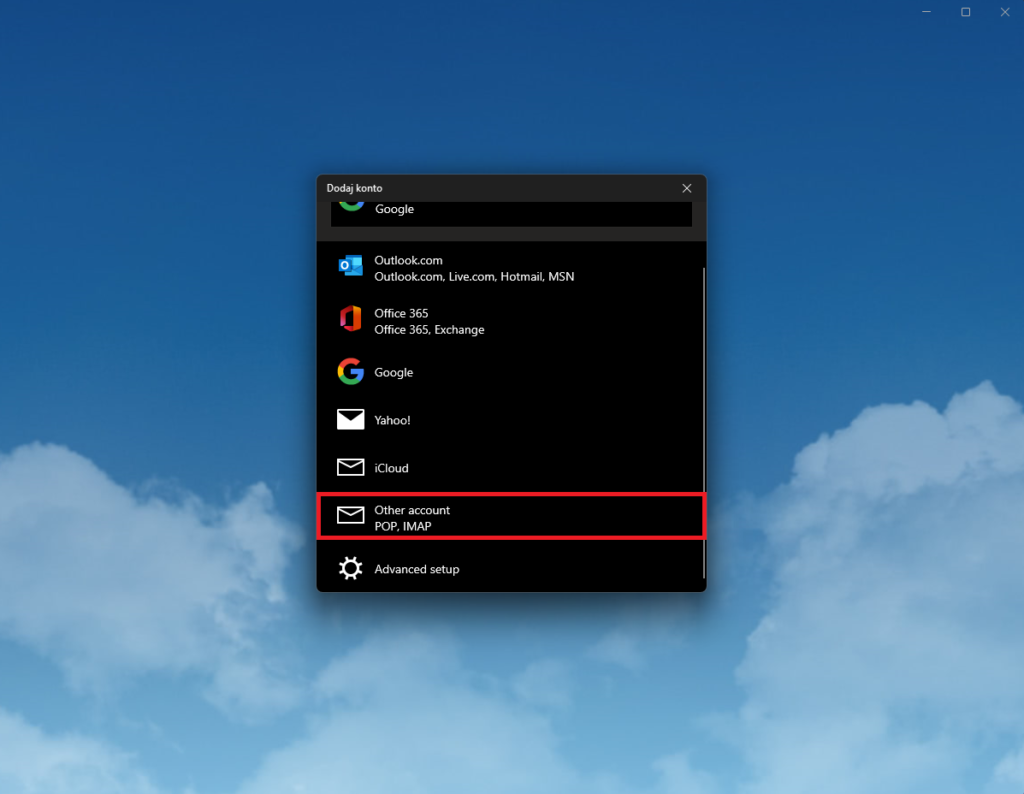
In the “E-mail address” field, enter our address, which we created in the cPanel panel. In the “Password” field, enter the password for your e-mail account. After completing all fields (box 1), click on the “Sign in” button (box 2).
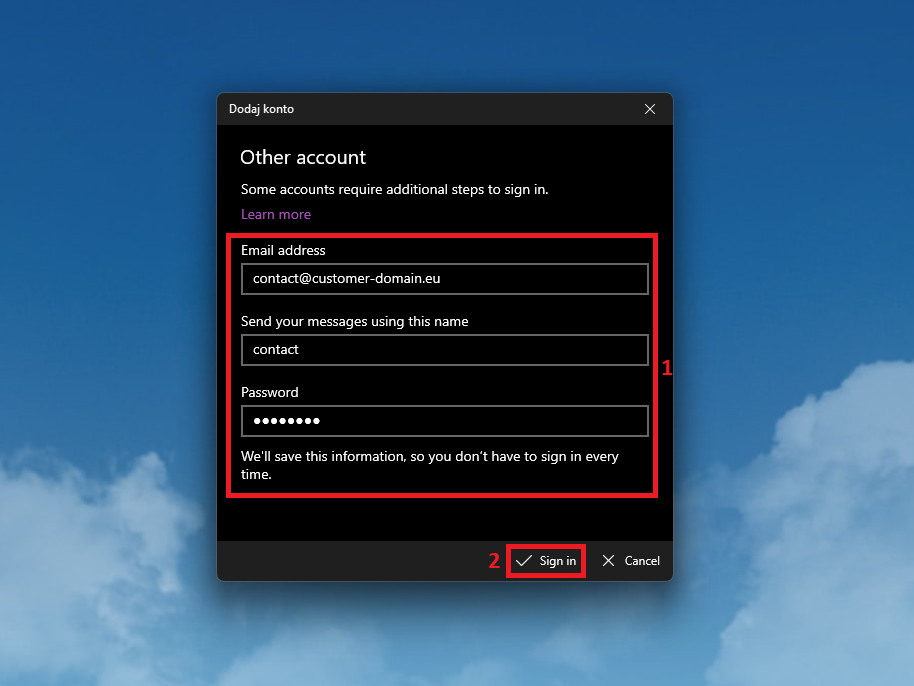
After completing all the above steps, the main screen of the email program will open.
This program allows you to have more e-mail addresses assigned to you. If you want to add another address, click on the “Accounts” button (box 1), then on “Add account” (box 2) and go through all the described steps again.
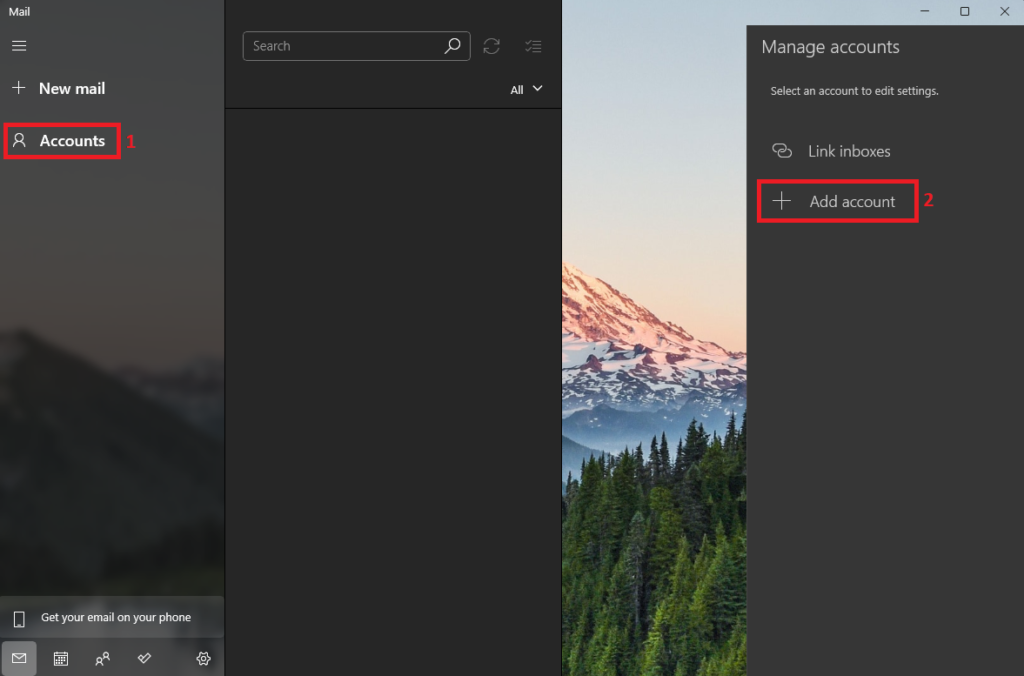
- Free SSL certificates at smarthost.eu and DNS zone at a third-party provider - October 3, 2024
- How to install an EV certificate? - October 3, 2024
- How do SSL certificates work? What are the types of SSL certificates? - October 3, 2024

