What is DMARC?
DMARC – Domain-based Message Authentication is a mechanism related to SPF and DKIM, it defines how the mail server should behave when it receives a message that does not pass verification using SPF and DKIM. This mechanism allows you to establish rules in case one of the spf/dkim mechanisms is not verified correctly.
Standard DMARC record settings in Smarthost
By default, the record has the following settings.
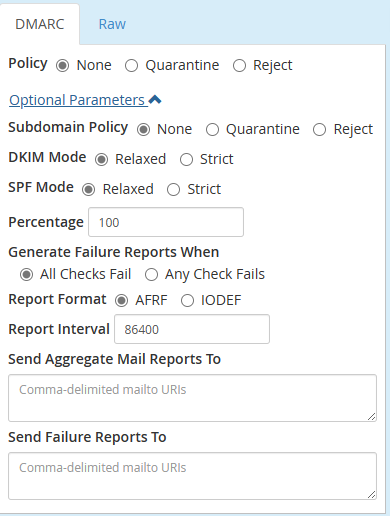
What are each DMARC settings for?
Policy – policy settings for the domain
- None – no policy is chosen,
- Quarantine – the message will be marked as spam,
- Reject – the message will be rejected by the server.
Subdomain Policy – policy settings for subdomains (identical values as for the domain)
DKIM i SPF Mode:
- Relaxed – not all messages are checked for errors..
- Strict – all messages are verified.
Percentage – here we define what percentage of messages should be checked by the server.
Generate Failure Reports When:
- All Checks Fail – all checks are wrong.
- Any Check Fails – any check is wrong.
Report Format –
the format in which the report is to be generated
Report Interval – time between reports expressed in seconds.
Send Aggregate Mail Reports To – sending summary reports containing information on the number of email messages that passed authentication and those that did not pass authentication for a given domain (enter the email address in this field).
Send Failure Reports To – sending error reports containing information about emails that failed DMARC authentication and were rejected or identified as suspicious (enter the email address in this field).
Modifying DMARC record settings
The DMARC mechanism is enabled on every domain, but it can still be modified and set according to your preferences.
To modify the DMARC record, log in to cPanel and then go to “Zone Editor”
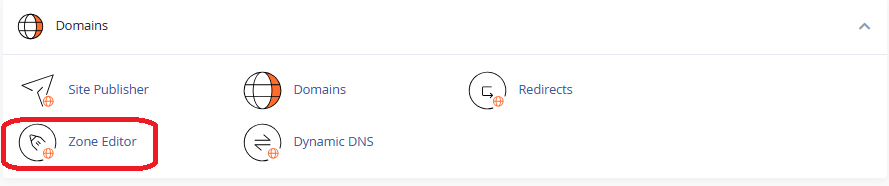
Then, in the bar of the domain we are interested in, click “manage”.

The next step is to search for the DMARC record and click “Edit”

In the newly opened edit window, click “Optional Parameters”
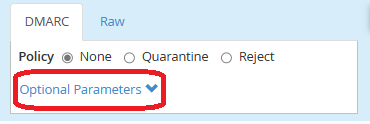
At this point, all DMARC record settings are visible and can be modified.
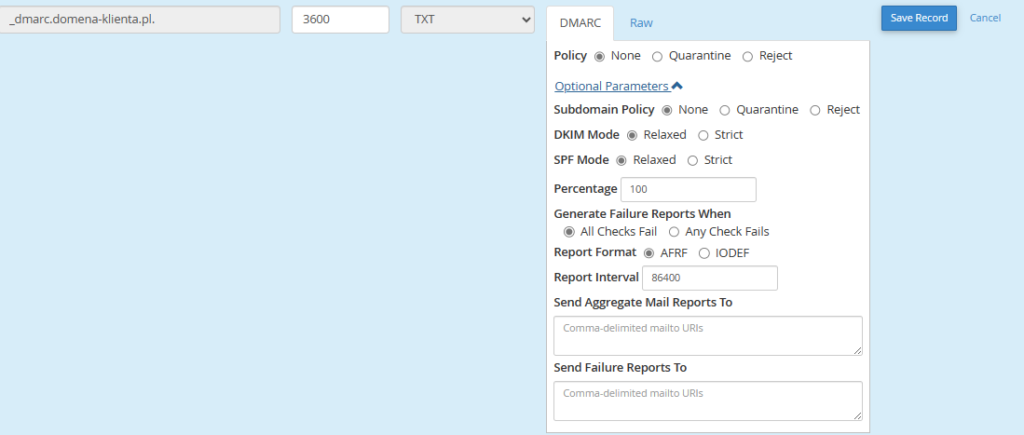
After finishing editing, click the “Save Record” button to save the changes.
- DMARC – changing configuration - December 6, 2023
- Automatic WordPress login security by reCaptcha - July 10, 2023
- Does “Time to first byte” (TTFB) means server speed? - October 31, 2022

